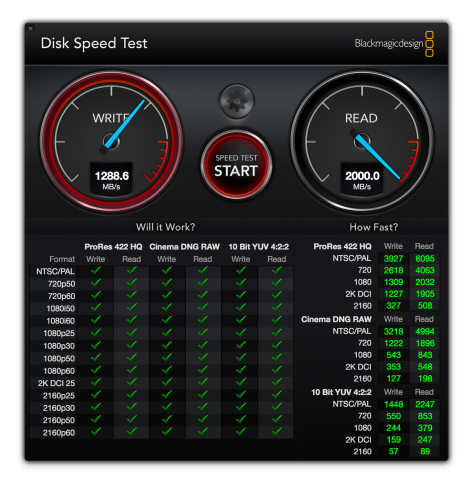My now venerable 15-inch MacBook pro of 2012, which has an SSD inside instead of a traditional hard drive, starts up in 21 seconds (when it was new, the startup time was 13 seconds, but there’s a lot more software on it now and it’s been through several major Mac OS updates in that time, all the way to macOS 10.12.1 Sierra).
The 13-inch MacBook Pro starts up in 12.6 seconds, pretty respectable. This is also running macOS 10.12.1 Sierra. Interestingly, there is no obvious startup button any more, you just hold down the rightmost end of the Touch Bar (it has a slight depression so you can find it with a finger tip) for a couple of seconds. You have to put in your passcode, starting up from off, but hereafter you can use a fingertip on this zone (you set this ability when you first set up your machine from new, like you do with an iPhone/iPad) to wake it.
Connections — OK, I have a fairly grungy setup. I need a laptop as I take it to my day job sometimes, and/or present to groups, and I travel … but at home, I want a desktop setup, so when home my MacBook Pro plugs into a Belkin Thunderbolt Dock, which joins it to wired Ethernet, an additional 24-inch monitor, a wired extended keyboard, a wireless mouse (needs a USB 3 port for its transmitter) plus an audio interface, a Thunderbolt external hard drive and 2x USB 3 external hard drives. And then I need to plug in my iPhone sometimes to get the images off (my preferred method: no cloud, no data, fast and reliable) and various other things. This may not be conventional usage for most MacBook owners, but it works a treat. And this is the setup I’d want to replicate, one way or another, once I buy a new MacBook Pro.
And it looks like it will work just as I wish. The multiport Belkin dock, luckily, works with the 13-inch when it’s plugged into Apple’s USB-C to Thunderbolt adapter. This even cheerfully drove the second monitor (plugged into the dock via a Thunderbolt-to-DVI video adapter). The 2016 MacBook Pro even accepted and drove my old Alesis io2 USB audio input via a USB 3 to USB-C adapter; I’ve had this for years and I really like it for recording guitar and vocals.

So, no problems there, but this does all underscore the fact you’re going to need dongles and adapters for almost anything you want to do beyond quite basic use, until USB-C native devices start to turn up. Good news is, everything I had, I tried and it worked. The other good thing is, I can almost guarantee I’ll try and insert a USB upside-down into a Mac at least two times out of three. I know you can mostly tell the difference, if you look, but still, I do it. The new connectors go in either way up, and this, so far, is my favourite USB-C feature until some devices show up.
Apple’s Extended Keyboard works fine plugged into Apple’s USB-C to USB 3 dongle too, and so did my Logitech wireless mouse (the transponder is in the extended keyboard).
In conclusion, USB-C might be a pain in that, currently, you need adapters, but the fact it can handle almost anything thrown at it, is very fast, can be daisy-chained, supports video, charging and can be plugged in either way up is all very compelling evidence this was a very good decision by Apple, if you ask me. The one thing I did notice is that – at least while this unit is so new – you have to positively push plugs in. A couple of times I plugged cords in and, to my consternation, nothing showed up on the desktop. On closer inspection, I simply hadn’t pushed the USB-C plugs all the way home.
Input: keys, trackpad and Touch Bar — The biggest notable change to the 2016 MacBook Pro is, of course, the Touch Bar. Some people don’t get it, but if you have one of these Macs, you’ll get it pretty quickly, believe me. The Touch Bar allows for direct input, which I think most people will understand. But why? OK, about 75% of my clients still hunt through menus to get anything done. Any serious users learn at least a few commands so that the commonplace things are a super-quick key combo away. As I tell everyone, learning 3-10 commands will change your Mac life (Command P for Print, for example).

The Touch Bar is a sort of intermediate step between key-input and menu mining. Want to change the position of the playhead in GarageBand? It’s right there, just drag it – yet no smears on the monitor you’re looking at. Tap a control’s header in the Touch Bar – for example, in the Classic Electric Piano in GarageBand – and you get Level, Bell, Drive, Treble, Bass, Tremolo, Chorus, Ambience and Reverb (above). So many, the panel actually almost runs out, with the last setting half-hidden, but it’s swipeable: swipe it to the left to see the last setting.
Tapping any one of those headers gives you a slider. Tap anywhere on the slider to set the position there, or drag the slider itself. On the more universal Touch Bar options, like screen brightness or volume, you can also tap the Plus or Minus ends to increment the setting up or down. The surface of the Touch Bar feels like the very lightly textured surface of the trackpad, to the touch.
While some might bemoan the lack of F-Keys, most people simply don’t use them any more. However, tap the ‘fn’ (for Function) button at bottom left of your keypad and they all appear on the Touch Bar, so all you F-Key mavens can rest in peace.
The Touch Bar also lets you wake your Mac, after the first time (on from off still needs your passcode), with a finger touch, which you set up when your first activate your new Mac. I like it, I can really get used to this (especially in Final Cut, being able to locate the playhead on timelines) and I look forward to a plug-in or wifi keyboard being issued with the Touch Bar.
As for the keyboard, as NZ tech blogger Bill Bennett noted in his review of this aspect of the new MacBook Pro, the new keypad on the 2016 models has bigger keys that stick out less and travel less than previous models.
The lower profile allowed a few more points of a millimetre to be shaved off the 2016 MacBook Pro’s thickness when it’s shut, of course, adding to its overall svelte appearance, thus fulfilling Apple’s mantra of ‘slimmer, lighter at any cost’. Despite that lower profile and travel, the keys are physically bigger than on my 2012 MBP. To my measure, they are 17mm across instead of 16mm on the 2012 MBP and just 15 on my extended keyboard. I thought that would be a bit awkward to type on but no, they’re great, apart from they’re a little disconcertingly clicky.
The keys are good and hardly bounce at all, rather they click, but it’s amazing how fast you can type on them without the slight catch you can get sometimes on the more raised keys of other keypads as your fingertips move between them. But I have to wonder how the lack of even the slightest sponginess might make your knuckles feel after extended key-bashing?

The other big change is a very expansive trackpad, allowing more positive gestures and swipes since you don’t have to spend those odd split-seconds locating the ’pad by feel. You tend to just hit the right place, since it’s bigger, and do the right thing, whereas I have long noticed that when I’m concentrating on the screen of my 2012, I will swipe ineffectually and miss.
Speeds — As all pro Mac users know, all of the above is very nice, but what about grunt? Pro users want raw power; the rest is just icing. You may have heard there isn’t much of a speed bump as far as this Skylake series of processors goes – in fact, some models have chips clocked a bit slower than the premium 2015 versions of the MacBook Pro. But these new CPUs do have advantages, since they run colder and don’t get stressed the way previous CPUs do. That means you’ll find your fans spinning up less, resulting in quieter general running and more efficient handling of CPU-heavy tasks.
I managed to run some benchmarks, but note that my comparison machine is my fairly aged (by professional standards, at four years old) 2012 MacBook Pro, although I am still very happy with it as it has the SSD, a solid state chipboard, as main storage instead of a clunky, slow, heavy, hard-to-cool hard drive. (If you find this a baffling concept, SSD is more like the internal storage in an iPhone or iPad as against what is, in effect, a hard drive’s little encased record player with its quick-spinning disk and a read/write head like a tone arm.)
So here’s what my Mac has, internally: 2.6GHz (maxes out at 3.6GHz under load) Intel Core i7 CPU (Ivy Bridge series), 16GB RAM, plus it has internal Intel HD Graphics 4000 for running the screen while on battery power. It also has discrete graphics for running on mains power in the form of the powerful, for its day, NVIDIA GeForce 650M GPU with 1024MB RAM (i.e., 1GB) and internal 512GB SSD storage – I did spec this one up a bit when I ordered it, and I’ve always been a firm believe in more RAM over a slightly faster CPU, as the benefit is much more tangible and better use of your dollar.
By comparison, the 2016 is only a 13-inch so is not fitted with discrete graphics. Its CPU is ‘only’ an i5, but it’s the Skylake series – two series on from the one in my 2012. The late 2016 13-inch uses Intel Iris Graphics 550 which has allocated to it 1536MB RAM. The CPU is a 2.9GHz i5 (Skylake series) that maxes out to 3.3GHz under load – notice the 2012 goes up to 3.6GHz? This slight throttling back of the new series is partly why they run cooler and are more efficient under load. The i5 in this thing is one processor, 2 cores, 4 threads compared to the 4 cores, 8 threads of the i7 – which is the basic difference between the two grades of Intel CPU (5 vs 7). The 13-inch also only has 8GB RAM.
Anyway, how does it fare? Really pretty good, considering it’s not up to the class of CPU and GPU I am used to.
Geekbench scores:

The Multi-Core score is understandable considering the older MacBook Pro has an i7 CPU – this has more cores and supports hyper-threading, unlike the i5.
OpenCL takes the power of graphics processors and makes it available for general-purpose computing, so that OpenCL score is pretty impressive, especially considering the 2016 only has integrated graphics rather than a card to drive the monitor. OpenCL makes it possible for software to access and use the graphics processor and any dedicated video memory for purposes other than just graphics. It’s driving a beautiful built-in Retina display, too, albeit only a 13-inch. Notice also that the 2016 i5 beats the 2012 i7 in Single Core.
The model I got to look at only had 250GB internal storage – I barely cope with 512GB in my own machine, spinning off various large items into various other external hard drives when I’m at home. Take note, people: you can’t store much on these faster SSD drives. But while they typically cost an arm and a leg for a reasonable amount of storage space, the speed benefits of SSD make far more difference than these increasingly slight iterations of CPU boosts.
Cinebench refused to run on the latest macOS I had installed on both machines, unfortunately. That would be a more detailed test of video graphics.
But I could test the speed of the internal storage thanks to the BlackMagic utility. Gosh, SSDs have clearly come a long way in just four years.
The model inside my 2012 doesn’t handle Cinema write speeds (above) or support DNG RAW at over 2160p30, or 10 Bit YUV 04 4.2.2 at resolutions over 2K DCI25 … but the 2016 does (below). And it does so at stonking speeds too, as it’s nearly 4 times faster on write speeds (1288.6 write speeds compared to just 340.1 on the 2012).
Reading is fast too (above): 2000 MB/s (maybe faster actually, as my BlackMagic utility tops out at 2000) compared to 445.4MB/s on the 2012. And do note, the 2012 still feels really quick to me, especially compared to traditional hard drives, which feel like they’re extracting files through a straw sucking treacle.
In other features — The speakers in this thing are great, really surprisingly loud and with a definite improvement in bottom end, better mid-tone definition and more trebles. This is possibly the first Mac I’ve ever cranked up in sound and not winced at the tone of the built-in speakers – and this is really saying something, because it’s no mean feat to get decent-sounding speakers in a MacBook so slim and light.
The monitor is simply wonderful: Apple claims the Retina display on the new MacBook Pro throws 500 nits of brightness, which is 67% brighter than the previous generation, with 67% more contrast. It looks fantastic. It’s the first Mac notebook display to support ‘wide colour’ which, to the eye, means more detailed palettes of, especially, greens and blues – this is a designer and photographer’s delight. The screen also has more power-efficient LEDs, uses power-saving technologies including a larger pixel aperture and variable refresh rate. As a result, the display consumes 30% less energy than before, for around the same if not slightly better battery life than the outgoing model.
And boy, is this thing light! I put it in my bag the night before to take somewhere. Halfway there the next morning, I decided I’d forgotten it as my bag was so light. But I checked and I hadn’t.
Conclusion — I am impressed, and I need a new Mac myself, but I have decided to try and wait for a MacBook Pro with Kaby Lake CPUs as they do represent quite an important jump. I hope that won’t be too far into 2017 before that’s available, as my 2012 is starting to creak. It’s had a full and interesting life … but time to move on. I look forward to the larger trackpad and the Touch Bar, and the slightly less size and weight (for the 15-inch, in my case).
What’s Great — It may not be a world beater, but it’s a damn fine MacBook Pro if you need a new one. The Touch Bar is actually pretty nifty and I confidently predict everyone will grow to love it.
What’s Not — The newer generation of Intel Kaby Lake processors would have been cool.
Needs — Anyone who needs a great MacBook Pro right now.
13-inch MacBook Pro The 13-inch MacBook Pro with Touch Bar and Touch ID starts at RRP NZD $2999 inc GST, and features a 2.9GHz dual-core Intel Core i5 processor with Turbo Boost speeds up to 3.3 GHz, 8GB of memory and 256GB of flash storage. Ship time is estimated to be two to three weeks.
Skip the Touch Bar and you can get a 2.0GHz dual-core Intel Core i5 processor with Turbo Boost speeds up to 3.1GHz, 8GB of memory and 256GB of flash storage for NZ$2499 (shipping now).
The 15-inch MacBook Pro with Touch Bar starts at RRP NZD $3999. This features a 2.6GHz quad-core Intel Core i7 processor with Turbo Boost speeds up to 3.5GHz, 16GB of memory and 256GB of flash storage (estimated ship time: two to three weeks).
• Additional technical specifications, configure-to-order options and accessories are available online.